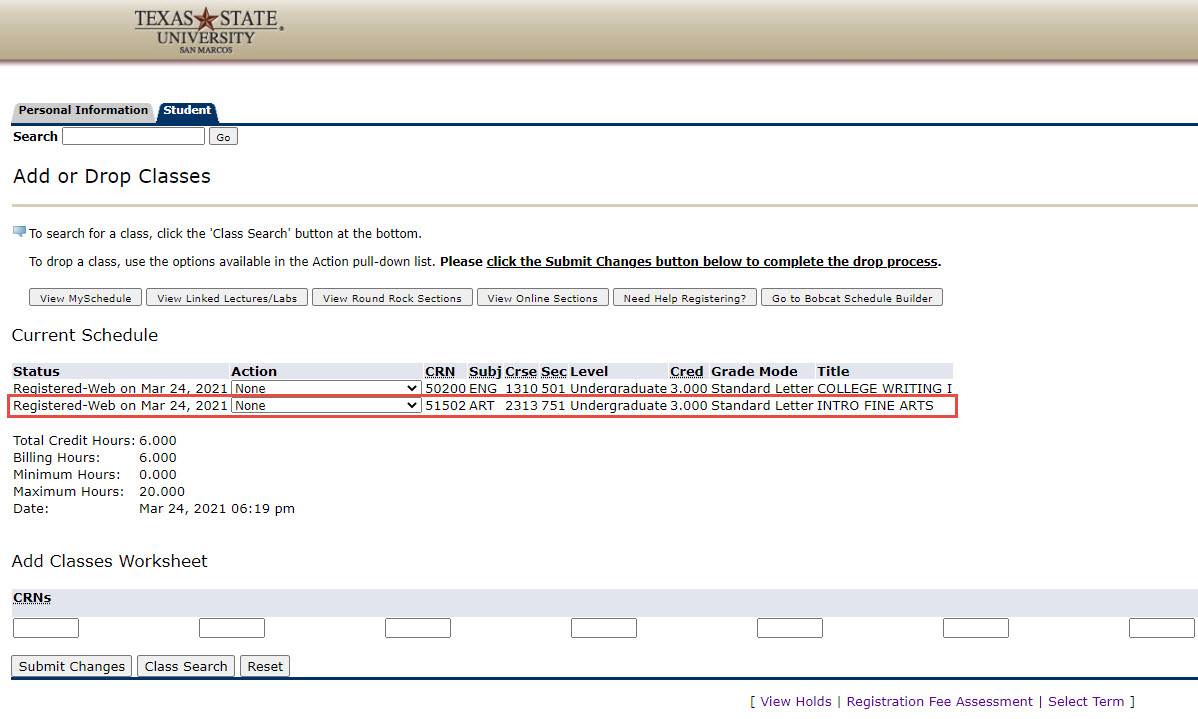Alternate Ways to Add a Class
Add a Class using Texas State Self-Service
1) Log in to Texas State Self-Service
To add a class, a student must first log in to Texas State Self-Service. Click on the "Student" link from the Main Menu.
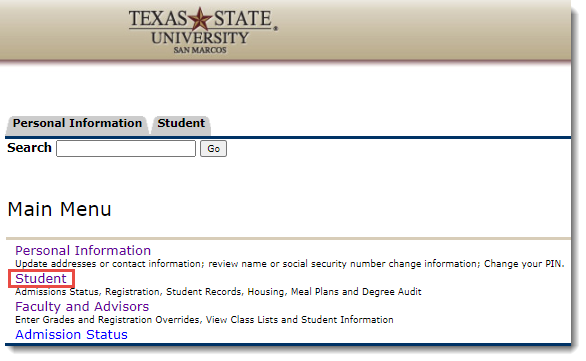
2) Student Menu
Click on the "Registration" link in the Student menu.
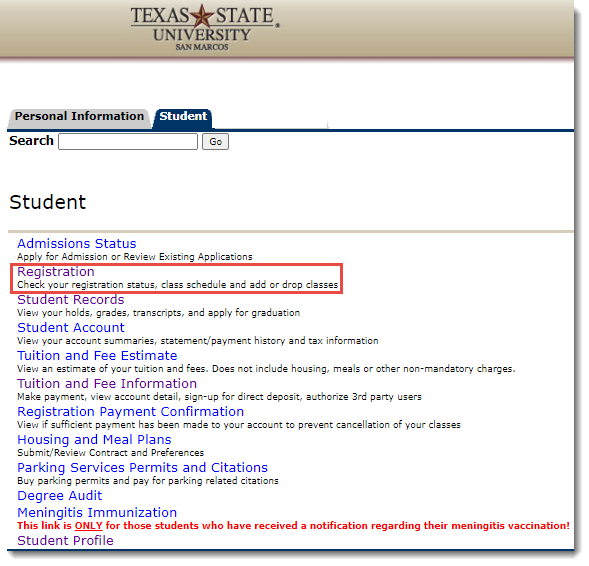
3) Registration Term
You must select a term. To do so, click on the dropdown located below "Search by Term" and then click the "Submit" button.
Note: If you had previously selected a term from the Registration menu you will not see this screen. To chose another term you would need to go back to the Registration menu and click the "Select Term" link.
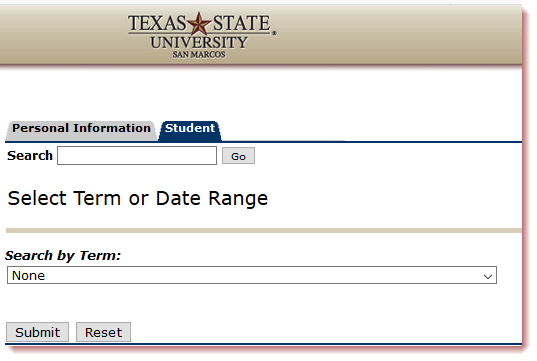
4) Add or Drop Classes
Under the Registration menu click on the "Add or Drop Classes" link.
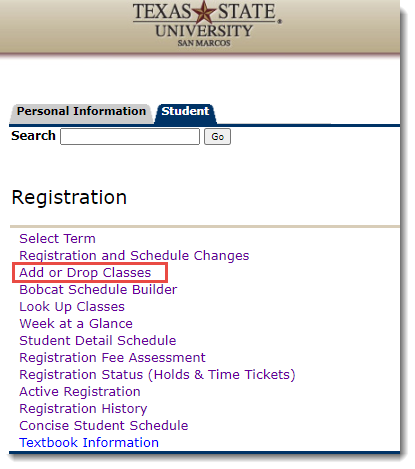
5) Search for a Class Within Your Current Schedule
To search for a class, look to the bottom of the page and select the "Class Search" button.
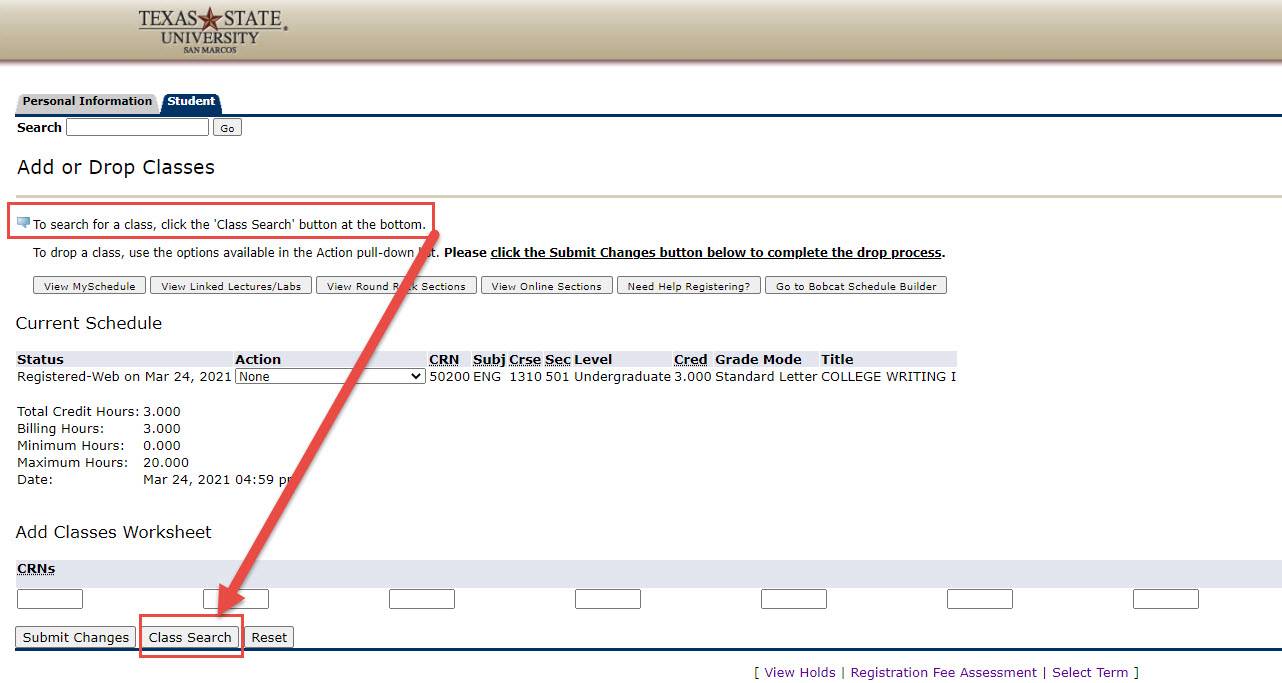
6) Search Subject & Course
Under the Look Up Classes menu, scroll through the subject selection until you find your desired subject. Click on the subject and then select the "Course Search" button.
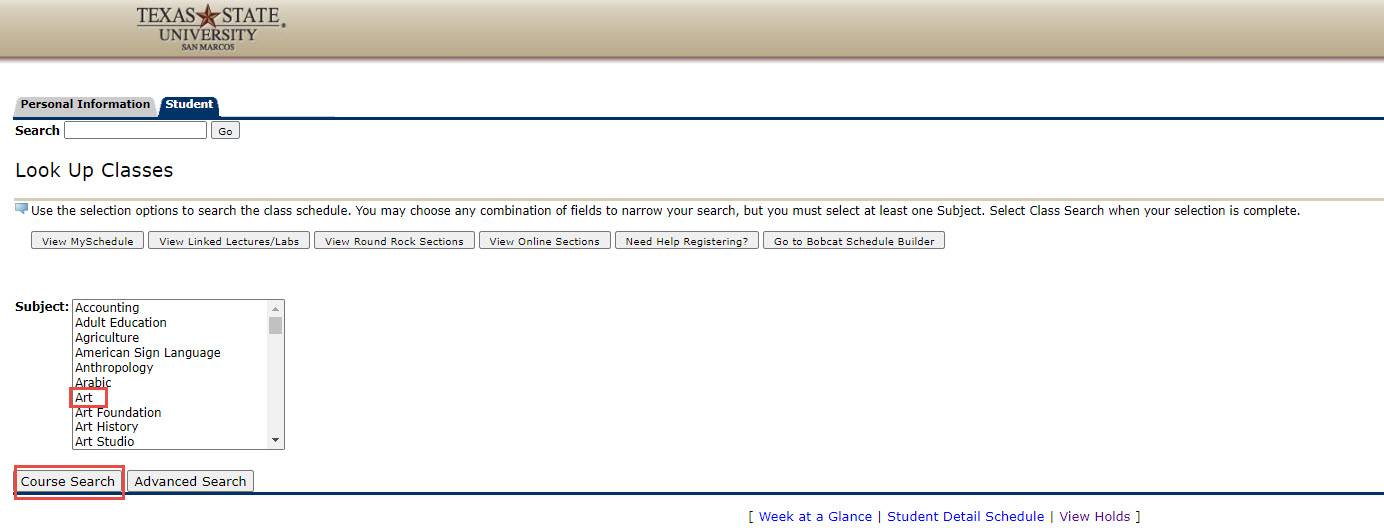
7) Search for Sections to View
Under the Look Up Classes menu select the "View Sections" button. This will display all sections offered for the class.
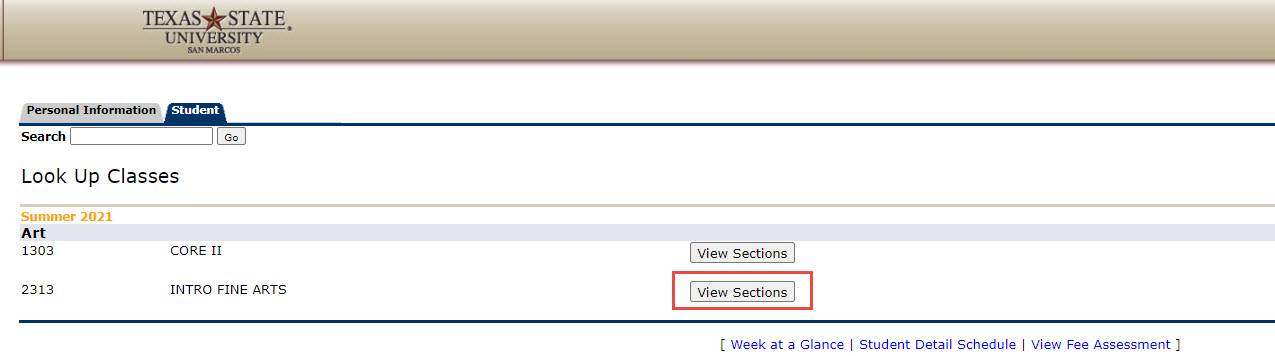
8) Register for Selected Class
Click on the box next to your preferred section. Select the "Register" button to register for the class.
You may also select the "Add to WorkSheet" button. This will add the class to your worksheet while you continue to look for additional classes.
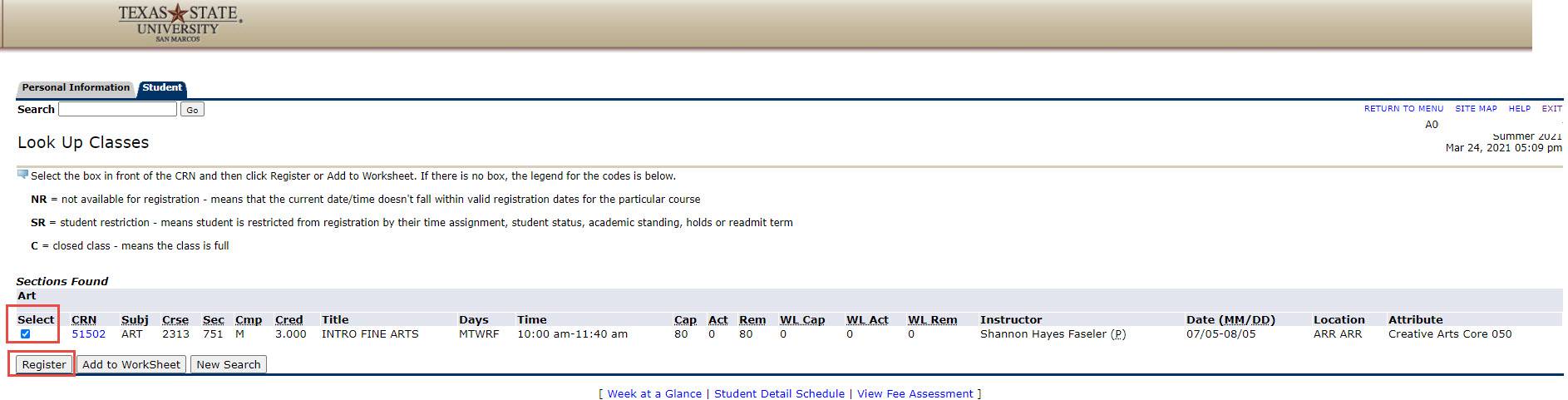
1) Add a Class by CRN in Texas State Self Service
To add a class by the CRN (Course Registration Number), a student must first log in to Texas State Self-Service. Click on the Student tab and then the "Registration" link.
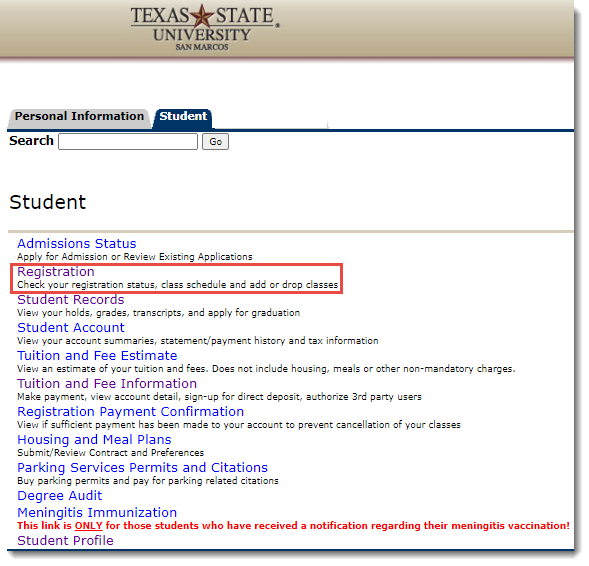
2) Registration Menu
Click on the "Add or Drop Classes" link to access your current schedule.
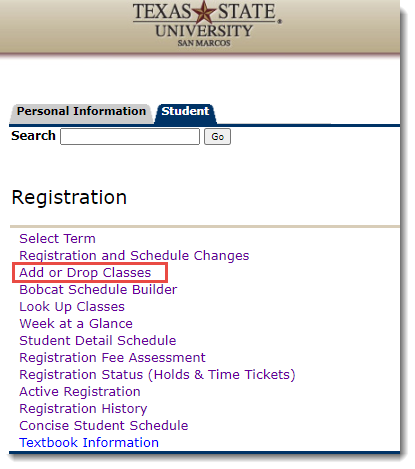
3) Add Class by CRN
Look for "Add Classes Worksheet" found at the bottom of the page. Type the CRN(s) for the class or classes you wish to add.
Click "Submit Changes"
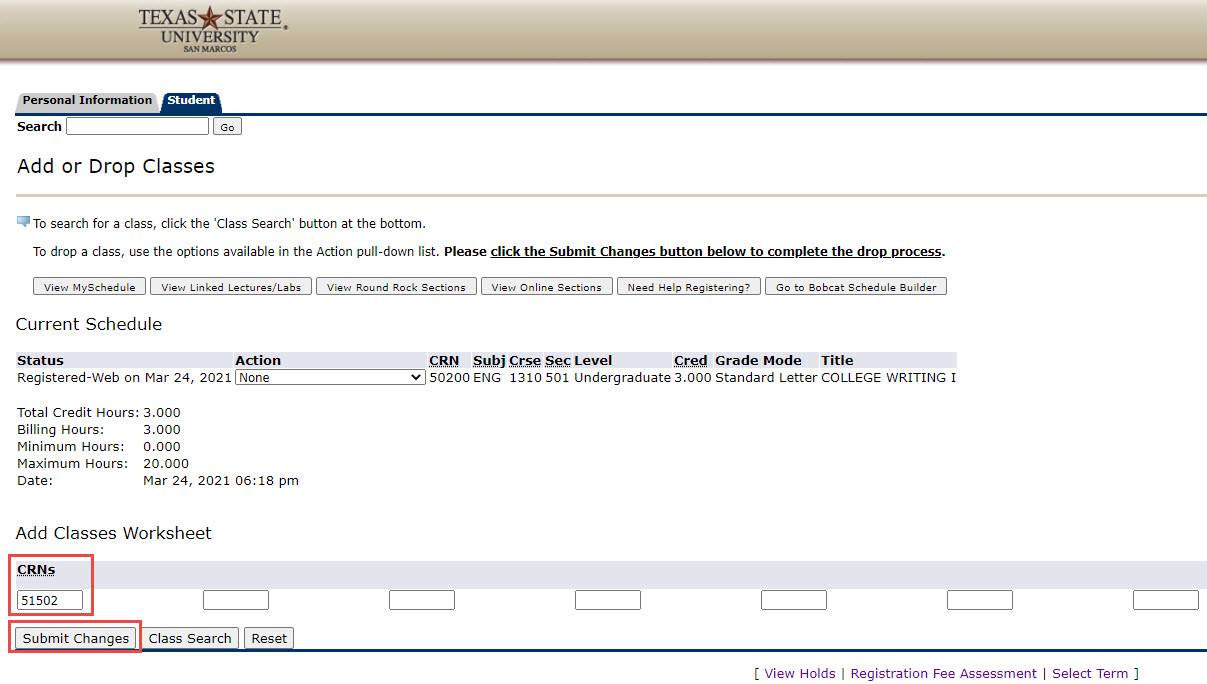
4) View Schedule
Your newly added class or classes should appear on your current schedule.